keil设置字体颜色(keil中代码都是黑色怎么设置颜色)
导语:原创|keil中更改代码字体/颜色,设置自己酷炫编程界面
今天给大家分享几种比较漂亮的keil的配色方案,总有一种适合你。
首先在keil 的安装文件夹下找到global.prop文件,小代我的keil 是5版本,默认的安装路劲如下:C:\Program Files\Keil_v5\UV4\global.prop。找到global.prop文件用记事本打开,打开后找到如下图红框部分,框里部分就是我们要替换的部分,复制后文中任何一种方案替换掉下图红框里的内容,保存就ok 了,完了打开keil 软件看看,是不是很酷炫啊。
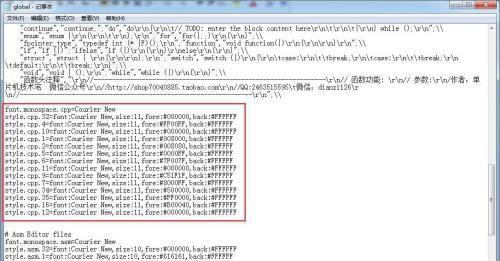
找到以上红框部分
方案一:
font.monospace.cpp=Courier New
style.cpp.32=font:Courier New,size:11,fore:CCE8CF
style.cpp.4=font:Courier New,size:11,fore:CCE8CF
style.cpp.10=font:Courier New,size:11,fore:CCE8CF
style.cpp.1=font:Courier New,size:11,fore:CCE8CF
style.cpp.2=font:Courier New,size:11,fore:CCE8CF
style.cpp.5=font:Courier New,size:11,fore:CCE8CF
style.cpp.6=font:Courier New,size:11,fore:CCE8CF
style.cpp.11=font:Courier New,size:11,fore:CCE8CF
style.cpp.9=font:Courier New,size:11,fore:CCE8CF
style.cpp.7=font:Courier New,size:11,fore:CCE8CF
style.cpp.34=font:Courier New,size:11,fore:20FFFF
style.cpp.35=font:Courier New,size:11,fore:CCE8CF
style.cpp.16=font:Courier New,size:11,fore:CCE8CF
style.cpp.12=font:Courier New,size:11,fore:E0C0E0
方案一效果
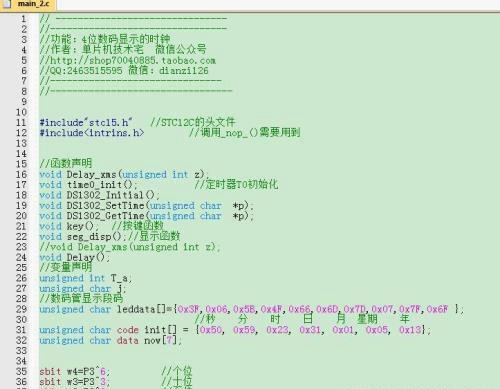
方案一
方案二:
font.monospace.cpp=Courier New
style.cpp.32=font:Courier New,size:11,fore:B3BF87
style.cpp.4=font:Courier New,size:11,fore:B3BF87
style.cpp.10=font:Courier New,size:11,fore:B3BF87
style.cpp.1=font:Courier New,size:11,fore:B3BF87
style.cpp.2=font:Courier New,size:11,fore:B3BF87
style.cpp.5=font:Courier New,size:11,fore:B3BF87
style.cpp.6=font:Courier New,size:11,fore:B3BF87
style.cpp.11=font:Courier New,size:11,fore:B3BF87
style.cpp.9=font:Courier New,size:11,fore:B3BF87
style.cpp.7=font:Courier New,size:11,fore:B3BF87
style.cpp.34=font:Courier New,size:11,fore:20FFFF
style.cpp.35=font:Courier New,size:11,fore:B3BF87
style.cpp.16=font:Courier New,size:11,fore:B3BF87
style.cpp.12=font:Courier New,size:11,fore:E0C0E0
方案二效果
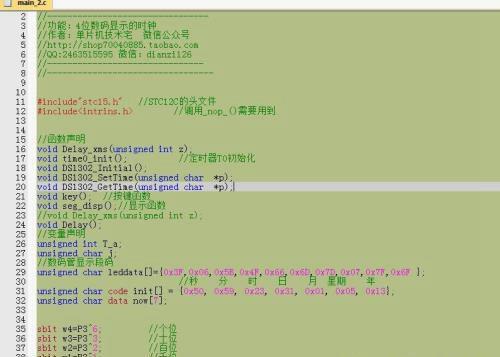
方案二
方案三:
font.monospace.cpp=Consolas
style.cpp.32=font:Consolas,size:14,fore:152B2B
style.cpp.4=font:Consolas,size:14,fore:152B2B
style.cpp.10=font:Consolas,size:14,fore:152B2B
style.cpp.1=font:Consolas,size:14,fore:152B2B
style.cpp.2=font:Consolas,size:14,fore:152B2B
style.cpp.5=font:Consolas,size:14,fore:152B2B
style.cpp.6=font:Consolas,size:14,fore:152BB
style.cpp.11=font:Consolas,size:14,fore:152B2B
style.cpp.9=font:Consolas,size:14,fore:152B2B
style.cpp.7=font:Consolas,size:14,fore:152B2B
style.cpp.34=font:Consolas,size:14,fore:152B2B
style.cpp.35=font:Consolas,size:14,fore:152B2B
style.cpp.16=font:Consolas,size:14,fore:152B2B
style.cpp.12=font:Consolas,size:14,fore:152B2B
方案三效果:
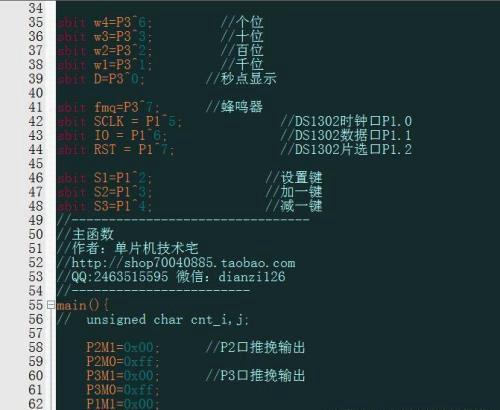
方案三
假如以上三种方案你都不喜欢,还可以自己慢慢的修改,设置。具体方法如下,
1)打开keil 工程,点击如图中的小扳手按钮,弹出设置窗口,如下图
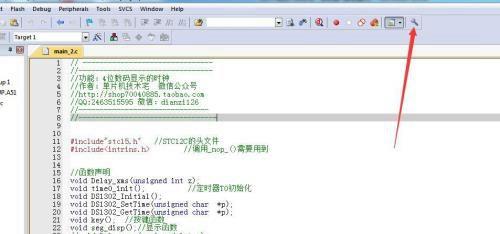
打开设置窗口
2)在设置窗口中共需6步,具体如下图,选择Colors&Fonts选项卡,我们以C语言编程为例,选择C/C++Editor files,在右边的元素中选择对应的元素,在4中设置字体,Size为字号大小,Colors设置颜色,左边为前景色,右边为背景色;设置完成后点击Ok保存即可。保存后既可以在工程里看到你自己设置的效果了,有一点注意,貌似keil现在没有一键恢复到系统默认的功能,所以自己设置的请想好了再操作,建议还是选择我们以上的三种方案,还可在以上方案中吧背景色改为白色,数据变量为ffffff,这也是一种配色方案。
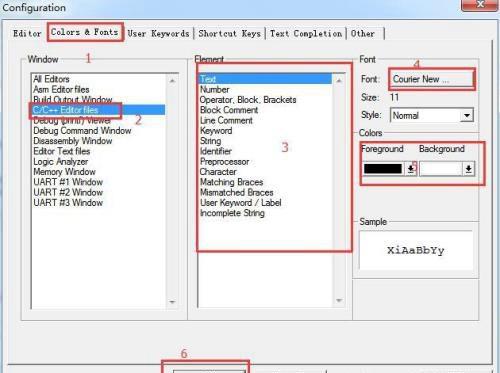
免责声明:本站部份内容由优秀作者和原创用户编辑投稿,本站仅提供存储服务,不拥有所有权,不承担法律责任。若涉嫌侵权/违法的,请反馈,一经查实立刻删除内容。本文内容由快快网络小心创作整理编辑!